From Application to Use
Preparation before application
Decide which provider to contract with
It is necessary to have a contract with an Internet service provider to use the Internet.
Select optional services associated with the Internet
FLET'S Hikari offers a variety of optional services including telephone, video services, and support services.
We recommend that you consider these options to use the Internet more comfortably.
- For more information about Hikari Denwa and Wi-Fi (router), click here.
- For other optional services, click here. <Japanese version only>
Applying for FLET'S Hikari
You can apply on the Web or via telephone.
You will be contacted by NTT West via e-mail or telephone after the registration of your application on the web was completed.
Apply via Telephone
0120-064-337 0120-064-337
Languages offered: English, Portuguese, Chinese, and Korean
- Service hours:
- 9:00AM~5:00PM, excluding Saturdays, Sundays, and holidays, year-end and New Year's holidays 12/29~1/3
You can call us from cellular telephones as well. Please verify the telephone number you have entered before calling.
Delivery of various documents such as a notification of the commencement of service, etc.
NTT West will send you a notification of the commencement of service by post mail.
Please keep this in a safe place as you will need it when setting up the Internet and starting to use the service.
Installation work ・Device settings
Carry out installation work for FLET'S Hikari and optional services
The installation work for FLET'S Hikari takes approximately two hours.
- Installation work hours may vary depending on the customer's location, our facility status, and the content of the installation work.
- If you apply for the setup service, it will take additional time.
Set up the computer and various devices
Commencement of using the service
For application and inquiries regarding the service
0120-064-337 0120-064-337
Languages offered: English, Portuguese, Chinese, and Korean
- Service hours:
- 9:00AM~5:00PM, excluding Saturdays, Sundays, and holidays, year-end and New Year's holidays 12/29~1/3
You can call us from cellular telephones as well. Please verify the telephone number you have entered before calling.
Usage
Please select your language, following the automated voice guidance.

 For
service in English,
press
For
service in English,
press 


 Atendimento
em português
aperte
Atendimento
em português
aperte 


 需要中文服务请输入
需要中文服务请输入 


 한국어
서비스를 희망하시는
분은
한국어
서비스를 희망하시는
분은